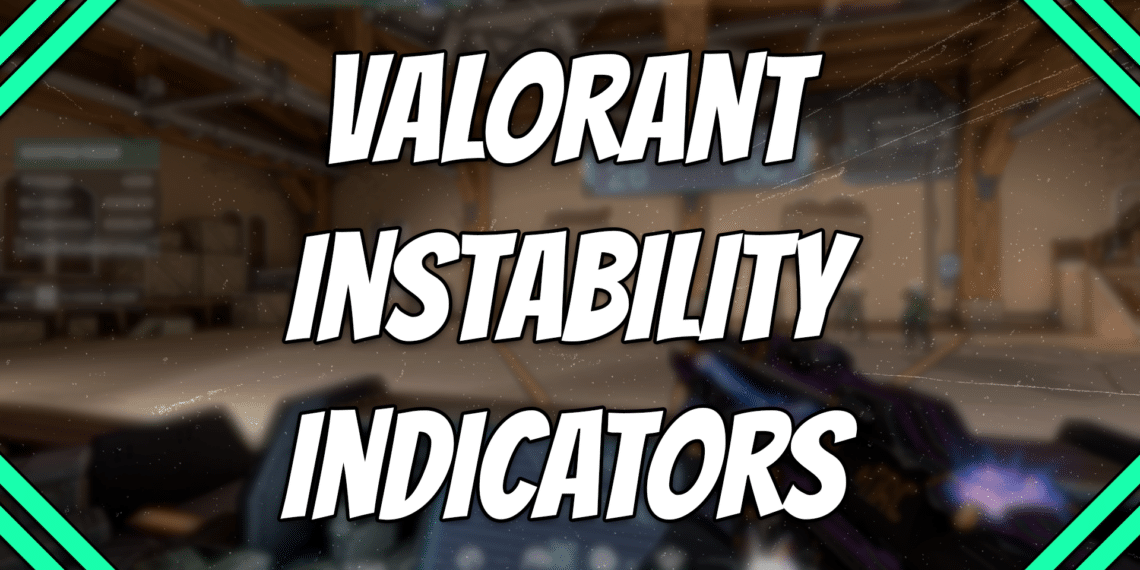Valorant Instability Indicators: Key Takeaways
- There are a total of four different Valorant instability indicators.
- Each instability indicator lets you know specific issues about your game.
- Two of the Valorant instability indicators are for FPS issues, while the other two are for network problems.
Ensuring that your game runs smoothly is one of the best ways to bring your A game to each match you queue up for. This is why most competitive players do anything they can to boost their FPS in Valorant.
Sometimes, Valorant can run into some problems. Luckily, Riot Games has a lot of features in place that can tell you precisely what your issues are. One of those features includes its own Valorant instability indicators, each represented by a small icon that you can see on the screen.
Make sure to check out the Z League App to earn rewards by playing your favorite games, connecting with a friendly gamer community, or joining a Valorant tournament within minutes!
Table of Contents
High Average Ping
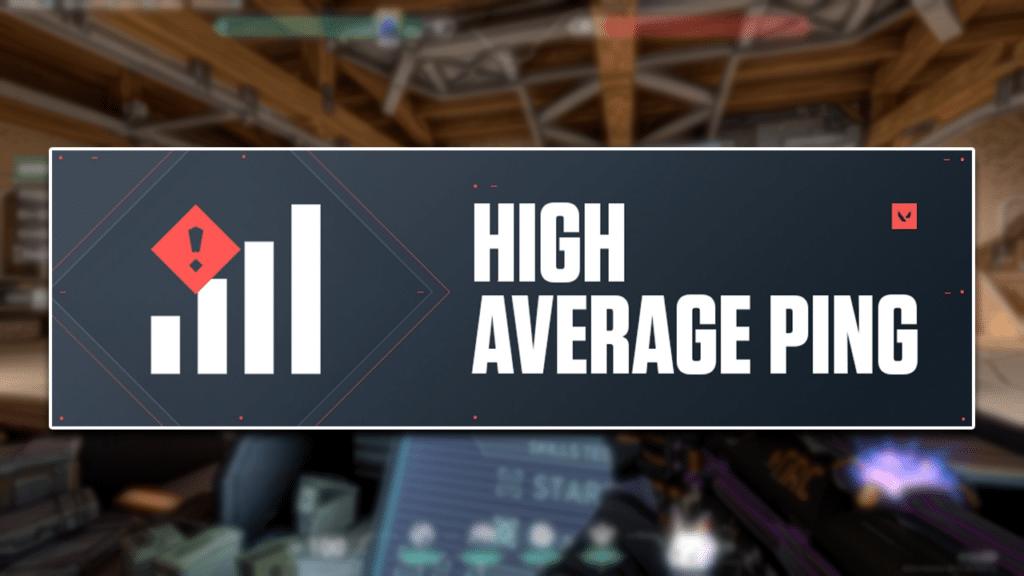
The first Valorant instability indicator is a high average ping. It’s represented by four bar icons with a red warning symbol on top. If you see this in your game, it simply means that your ping is too high for competitive gaming.
Having a high average ping will make the game unplayable. All your actions will be delayed on screen, and everyone around you will be lagging or glitching like crazy as well. This is due to the high latency experience between data transfers from your PC to Valorant servers and vice versa.
The best way to fix this problem is by fixing your network. Usually, a quick restart of your router should do the trick. You can also use a wired internet connection to ensure a stable connection. If both solutions fail, you might need to contact your ISP for additional support.
Low Client FPS

Another instability indicator that you’re likely to find is the low client FPS icon. It’s represented by a small square with two larger upside-down Ls above with a red warning symbol.
It simply tells you that your device is experiencing lower frame rates that are typically not ideal for gaming. Typically, you’ll want a smooth experience of at least 60 FPS. However, in a game like Valorant, more than 100 FPS is better. This is especially true if you want to have a smooth and flawless aim.
The easiest thing you can do to improve your FPS is properly optimize your Valorant settings. Here are a few other fixes that can help improve your Valorant FPS:
- Update your GPU drivers
- Update Windows
- Close any background apps
- Lower your in-game resolution
Low Server FPS
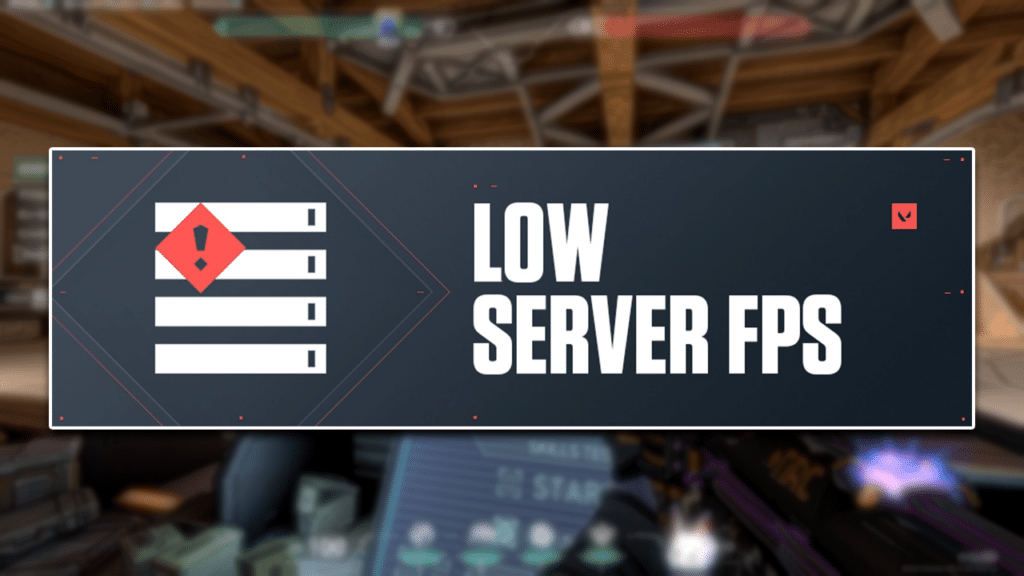
The low server FPS is a Valorant instability indicator that tells you if Valorant’s own servers are experiencing problems. It’s represented by an icon that looks like servers stacked on top of one another.
Unlike the low client FPS indicator, low server FPS generally affects everyone within the lobby. This may also result in lag or other odd behavior within your games.
Unfortunately, there really isn’t a fix to this since it’s mostly a problem on Valorant’s side. The best thing you can do is restart your game and hope for the best.
Network Problem
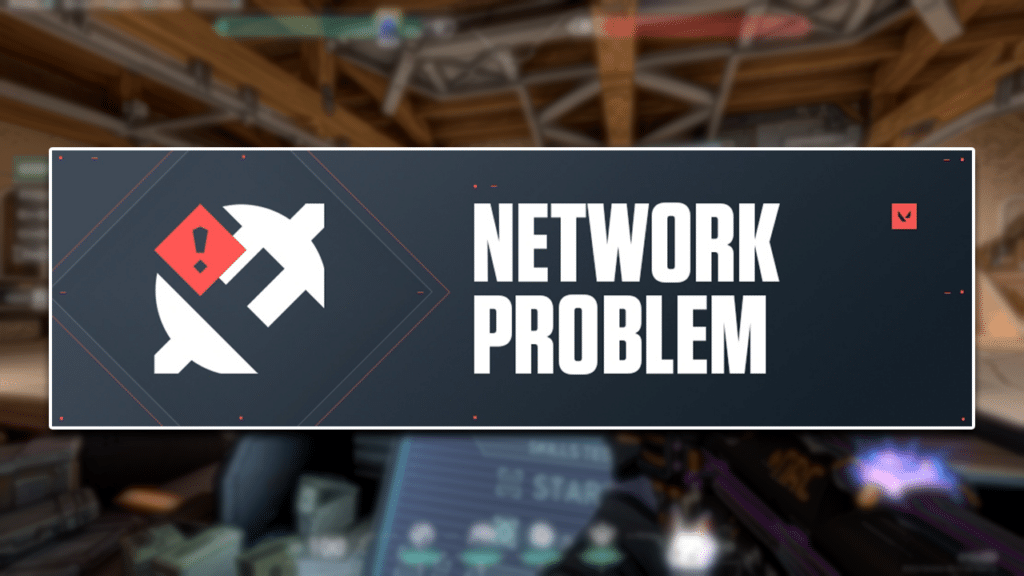
The final Valorant instability indicator is the network problem icon. It’s represented by what looks like a plug disconnecting from another plug. It typically tells you that you have issues with your internet connection resulting in brief or even permanent disconnection.
There are tons of things that can be causing your internet connection issues. Here are a few things you can do to help fix your problems:
- Check your packet loss by turning on the in-game packet loss indicator and see if you have near-zero packet loss at all times.
- Restart your router.
- Use a LAN cable to connect your device to the router.
- Use route optimizer services like ExitLag, NoPing Tunnel, and MudFish, among others.
- Talk to your ISP about possible problems with your internet connection.