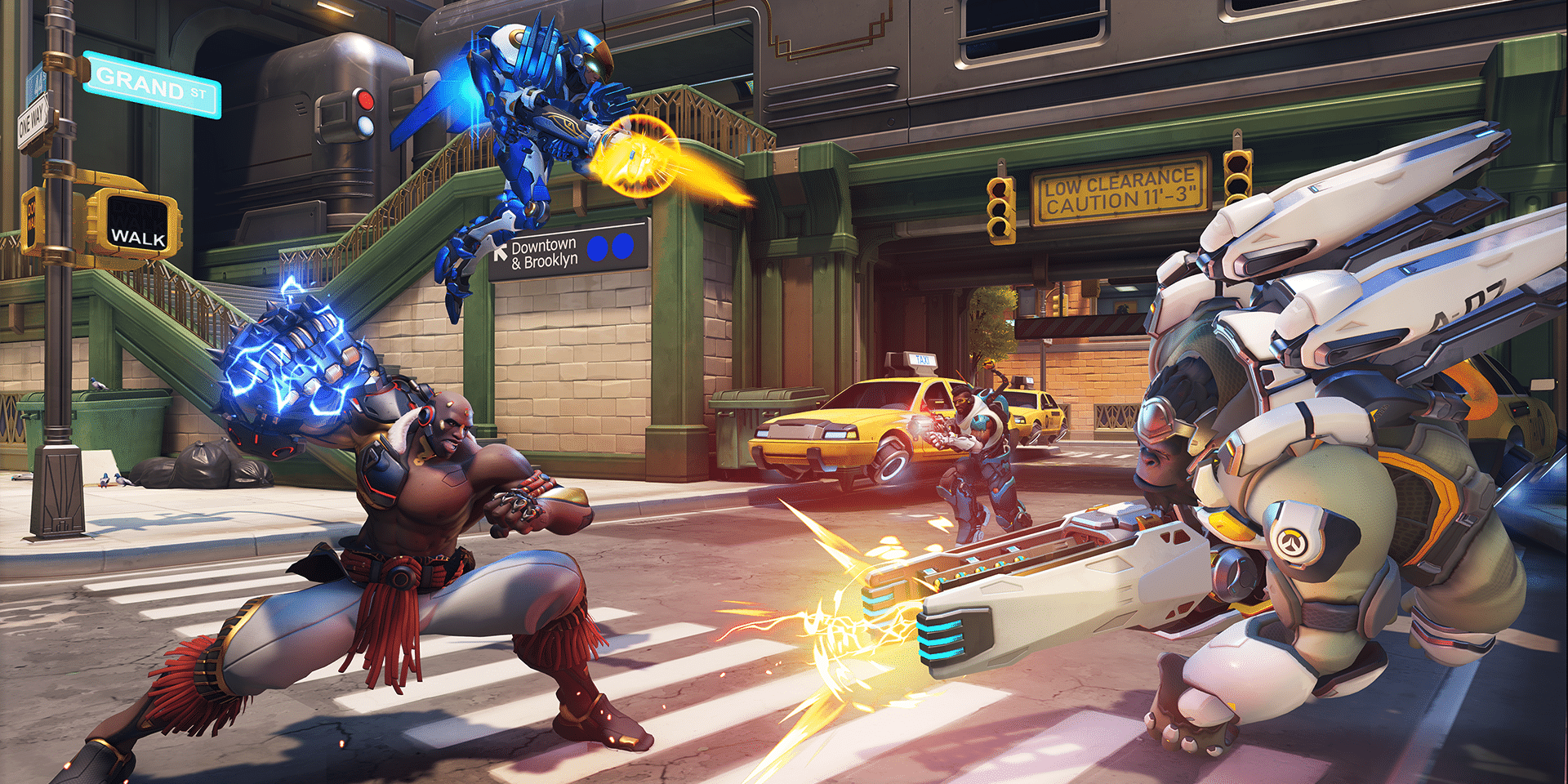Key Takeaways
- When you customize your Overwatch 2 crosshair, you can potentially aim better without getting distracted by visual clutter.
- The best crosshair will depend on your individual preferences and the heroes you play most frequently.
- To customize your crosshair’s size, shape, and color, go to the Options menu and scroll about a third of the way down the page.
- If you want, you can change your crosshair so that it’s different for every hero.
- Once you find your perfect crosshair, use the Z League app to find your perfect Competitive teammates.
What’s the Best Crosshair for Overwatch 2?
The best crosshair for Overwatch 2 depends mostly on personal preference, but there are a few guidelines that can help you figure out what’s best for you in particular.
The thickness of your crosshair should be dictated by the level of precision that your favorite heroes require. For example, it’s easiest to see where your crosshair is if you make it thick, so a thick crosshair might be more than acceptable for heroes like Reinhardt and Junkrat. However, a crosshair like that is completely unrealistic for a hero like Widowmaker, because if she has a thick crosshair, she won’t be able to see her targets at all.
Another area of controversy regarding your crosshair is whether you want to have it be small and tight, or if you want it to encompass a greater area on your screen. Small and tight crosshairs will be closer to dots on your screen. They’re fantastic for precision aiming. However, they don’t give you much data on certain weapons. For example, D.Va’s primary fire has a large spread, so a large crosshair would make more sense for her.
Last but certainly not least, the color of the crosshair should be a consideration. Although red is the most natural choice for something you need to pay attention to, it’s not necessarily ideal for your Overwatch 2 crosshair, simply because the enemy outlines and sometimes the objective are sometimes also red. If the map is red, your crosshair will disappear and be difficult to find.
The same color considerations should be made when thinking about colors you’re likely to find on an Overwatch map. For example, Overwatch has many dark corridors, so black or dark blue probably aren’t the best choices for your crosshair. On the other hand, very few map elements are yellow or orange, which means those two colors might be easy to spot against all of the other visual elements on your screen.
Customizing Your Overwatch 2 Crosshair
To customize your crosshair in Overwatch 2, press Esc on PC or Back on console and go to the Options menu. About a third of the way down the page, you’ll see options for your crosshair. You need to expand the menu to access all of the options.
There are about 10 options to modify your crosshair, with most of them being self-explanatory. If you want to customize your crosshair but you want the option to go back to your old settings, make sure you write down what the previous values were. Pressing “Restore to Defaults” will restore all of your settings to their default state, not just your crosshair options.
Due to how different Overwatch 2 crosshairs can benefit different heroes, you may want to start by customizing your crosshair for your favorite heroes, then expanding from there. Many players have a customized crosshair that they use instead of their default ones, with additional templates for special heroes. It’s helpful to maintain some consistency across Overwatch 2 crosshairs, such as by making sure they’re all the same color.